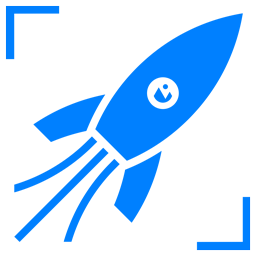Mastering Video Embedding: A Step-by-Step Guide (Beginner to Advanced)
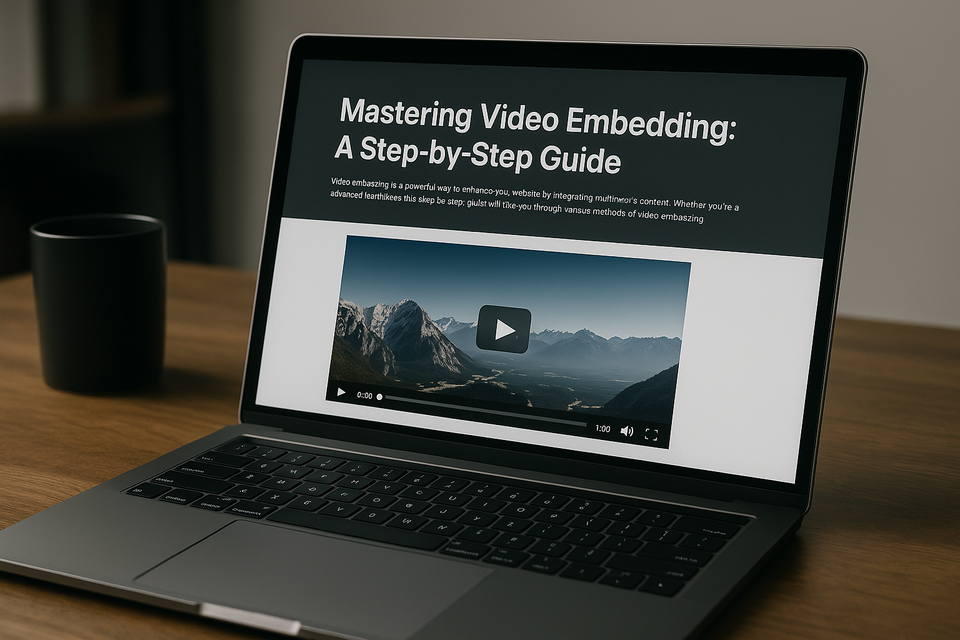
Video content is a cornerstone of engaging online experiences. Whether you're managing a personal blog or running a corporate website, embedding videos correctly can dramatically enhance user interaction, improve SEO performance, and elevate overall user experience. This comprehensive guide will lead you step-by-step through various methods of video embedding, enriched with practical steps, essential best practices, useful code snippets, and solutions to common issues.
Beginner Level: Simple HTML5 Video Embedding
How to Embed Videos Using HTML5
HTML5 provides an easy-to-use, browser-compatible solution for embedding videos directly into your webpage.
Basic HTML5 Video Embedding:
<video width="640" height="360" controls>
<source src="your-video.mp4" type="video/mp4">
Your browser does not support HTML5 video.
</video>
Best Practices for HTML5 Video
- Always offer multiple file formats (MP4, WebM, Ogg) to ensure maximum browser compatibility.
- Use attributes such as
controls,autoplay,loop, andmutedthoughtfully to optimize the user experience. - Choose descriptive file names and alternative text to boost SEO and accessibility.
Troubleshooting Common HTML5 Issues
- Video not loading: Verify the file path and ensure it is correct.
- Unsupported format: Confirm the video encoding aligns with standard browser compatibility (H.264 is widely supported).
Intermediate Level: Embedding via Third-Party Platforms (YouTube, Vimeo)
Embedding videos from platforms like YouTube or Vimeo simplifies content management and enhances video performance.
Embedding YouTube Videos
YouTube provides embed codes conveniently located under any video’s "Share" menu:
<iframe width="560" height="315" src="https://www.youtube.com/embed/videoID" frameborder="0" allowfullscreen></iframe>
Embedding Vimeo Videos
Vimeo embed codes look like this:
<iframe src="https://player.vimeo.com/video/videoID" width="640" height="360" frameborder="0" allowfullscreen></iframe>
Best Practices for Third-party Embeds
- Optimize videos on third-party platforms with clear titles, rich descriptions, and relevant tags to boost SEO.
- Modify iframe parameters, like using
rel=0in YouTube embeds, to disable unrelated video suggestions. - Regularly monitor engagement analytics provided by these platforms to refine your content strategy.
Troubleshooting Common Issues
- Responsive Design Issues: Ensure responsive embedding with CSS:
.video-container {
position: relative;
padding-bottom: 56.25%;
height: 0;
overflow: hidden;
}
.video-container iframe {
position: absolute;
top: 0;
left: 0;
width: 100%;
height: 100%;
}
Advanced Level: Custom Video Players and Advanced Features
Building a Custom Video Player
Creating a custom player using JavaScript libraries like Video.js or Plyr allows for significant branding and functionality control.
Example Using Video.js:
First, include Video.js assets:
<link href="https://vjs.zencdn.net/7.11.4/video-js.css" rel="stylesheet" />
<script src="https://vjs.zencdn.net/7.11.4/video.min.js"></script>
Then embed your video:
<video
id="my-video"
class="video-js"
controls
preload="auto"
width="640"
height="360"
data-setup='{}'>
<source src="your-video.mp4" type="video/mp4" />
</video>
Customize with JavaScript:
var player = videojs('my-video');
player.ready(function() {
console.log('Player is ready!');
});
Best Practices for Custom Players
- Implement fallback solutions for browsers without JavaScript support.
- Optimize video files for quick loading by compressing them effectively.
- Clearly customize UI elements to enhance user interaction.
Advanced Features to Enhance Videos
- Interactive Videos: Add interactive overlays and clickable elements using JavaScript.
- Adaptive Streaming: Utilize streaming protocols like HLS or DASH for seamless playback.
Troubleshooting Advanced Issues
- Custom player fails to initialize: Check JavaScript for conflicts or incorrect setup.
- Slow video performance: Optimize video files and leverage a Content Delivery Network (CDN).
SEO Strategies for Embedded Videos
Embedding videos strategically boosts both user experience and SEO. Key optimization techniques include:
- Creating Video Sitemaps: Submit these to Google Search Console for better indexing.
- Structured Data Markup: Utilize schema.org structured data to describe your videos effectively:
<script type="application/ld+json">
{
"@context": "https://schema.org",
"@type": "VideoObject",
"name": "Your Video Title",
"description": "Detailed description of your video.",
"thumbnailUrl": "https://example.com/thumbnail.jpg",
"uploadDate": "2024-04-01",
"contentUrl": "https://example.com/video.mp4",
"embedUrl": "https://example.com/embed-video"
}
</script>
- Improving Page Load Speeds: Implement lazy-loading techniques:
<iframe loading="lazy" src="video-source"></iframe>
Common Pitfalls and How to Avoid Them
- Slow loading videos: Compress video files, use CDNs, and lazy-load your videos.
- Broken videos post-migration: Always verify 301 redirects when changing URLs.
- Responsive inconsistencies: Conduct thorough tests on multiple devices using responsive CSS and tools like BrowserStack.
Final Thoughts
Mastering video embedding significantly enhances your website’s user experience and boosts your SEO rankings. Begin with fundamental HTML5 embedding techniques, explore robust third-party options, and finally delve into sophisticated custom player creation.
Stay tuned for upcoming guides where we’ll further explore advanced video embedding techniques, interactive video experiences, and additional optimization strategies. Happy embedding!