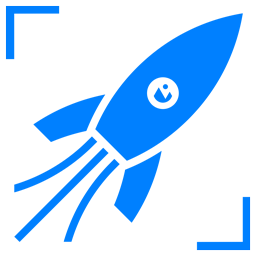Top 5 Free Tools to Change Image Pixel Size Quickly
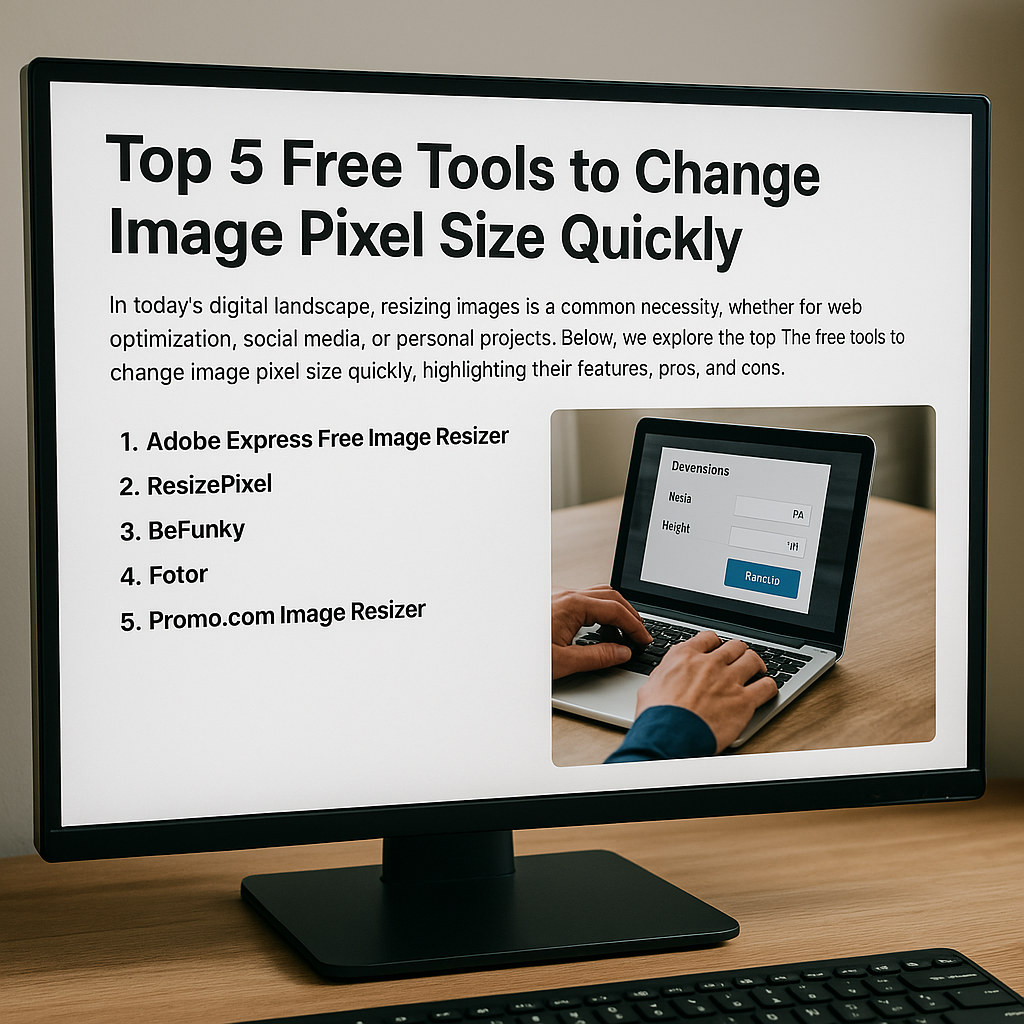
In today's digital landscape, resizing images is a common necessity, whether for web optimization, social media, or personal projects. Fortunately, several free tools make this task straightforward without compromising image quality. Below, we explore the top five free tools to change image pixel size quickly, highlighting their features, pros, and cons.
1. Adobe Express Free Image Resizer
Adobe Express offers a user-friendly online image resizer that supports various formats, including JPEG, PNG, and GIF. This tool allows you to adjust image dimensions effortlessly and provides options to maintain aspect ratios.
Features:
- Supports multiple image formats
- Maintains original aspect ratio
- Simple drag-and-drop interface
Pros:
- Intuitive and easy to use
- No software installation required
- Reliable brand with consistent performance
Cons:
- Limited advanced editing features
- Requires an internet connection
How to Use:
- Visit the Adobe Express Free Image Resizer.
- Upload your image by clicking the upload button or dragging the file into the designated area.
- Choose the desired dimensions or select from preset sizes.
- Download the resized image to your device.
2. ResizePixel
ResizePixel is a free online image editor that allows you to resize images to specific pixel dimensions. It supports various formats and offers additional features like cropping, rotating, and compressing images.
Features:
- Resize images to exact pixel dimensions
- Supports JPG, PNG, WEBP, TIFF, and GIF formats
- Additional tools for cropping, rotating, and compressing
Pros:
- Precise control over image dimensions
- No registration required
- Completely free to use
Cons:
- Basic interface with limited advanced features
- Dependent on an internet connection
How to Use:
- Go to ResizePixel.
- Click on "Resize Image" and upload your photo.
- Enter the desired width and height in pixels.
- Apply the changes and download the resized image.
3. BeFunky
BeFunky is an online platform that offers a range of photo editing tools, including a free image resizer. It allows you to adjust image dimensions by pixels or percentages and provides options to maintain aspect ratios.
Features:
- Resize by pixels or percentage
- Option to maintain aspect ratio
- Additional editing tools available
Pros:
- User-friendly interface
- No account required for basic features
- Batch processing available
Cons:
- Some features require a premium subscription
- Advertisements in the free version
How to Use:
- Navigate to the BeFunky Image Resizer.
- Upload your image by clicking "Open" and selecting your file.
- Choose to resize by pixels or percentage and enter the desired dimensions.
- Apply the changes and save the image to your device.
4. Fotor
Fotor provides a free online image resizer that allows you to change photo sizes to any desired dimensions without losing quality. It's suitable for resizing images for social media, websites, or printing.
Features:
- Customizable width and height
- Maintains image quality
- Supports multiple image formats
Pros:
- Easy to use with a clean interface
- No installation required
- Offers additional photo editing tools
Cons:
- Some features are locked behind a paywall
- Requires internet access
How to Use:
- Visit Fotor's Resize Image Tool.
- Click on "Resize Your Image" and upload your photo.
- Enter the new dimensions or select from preset options.
- Apply the changes and download your resized image.
5. Promo.com Image Resizer
Promo.com's free image resizer allows you to instantly resize images for all web and social media formats with one click. It supports multiple sizes simultaneously, making it efficient for batch processing.
Features:
- Resize images for various platforms in one go
- Supports custom dimensions
- Additional tools for video and photo editing
Pros:
- Time-saving with multiple resizing options
- No software download needed
- Free to use with no registration required
Cons:
- Limited to online use
- Some advanced features may require a paid plan
How to Use:
- Visit Promo Image Resizer.
- Upload your image file.
- Select the desired platform or enter custom pixel size.
- Download the resized image to your device.
Final Thoughts: Choosing the Right Tool to Change the Size of an Image in Pixels
When you need to change the size of an image in pixels, choosing the right tool depends on your specific needs. Whether you're looking to reduce the pixel size of an image, edit the pixel size of a picture, or even increase the pixel size of an image, the tools above offer quick and effective solutions.
These tools are especially useful if you're trying to manage photo px, image px, or just want to better understand photo pixel size. Whether you're resizing for SEO, speeding up your website, or optimizing for social media, these free image pixel editors get the job done.
As image resizing tools continue to evolve, we’ll keep this list updated with the most current and powerful options. Bookmark this page and check back often to explore new ways to change px dimensions, edit image pixels, and enhance your visual content effortlessly.
Related Topics You Might Like:
- How to change pixel size of photo without losing quality
- What is the ideal image px for web and mobile?
- How to change pixels on a photo for better clarity
- Tools to add or remove pixels in a photo
- Image pixel converters: what they are and how they work
Stay tuned as we continue exploring more tools and tips to help you master everything related to photo pixels, pixel size converters, and how to change pixels of an image for free.