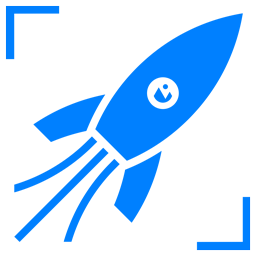Understanding Image Resizing: Basics and Benefits
In today's visually driven digital landscape, images are paramount. They capture attention, convey information, and enhance user experience across websites, applications, and social media platforms. However, large, unoptimized images can significantly hinder performance, leading to slow loading times, increased bandwidth consumption, and ultimately, a negative impact on user engagement and search engine optimization (SEO). Image resizing and optimization are crucial processes that strike a balance between visual quality and performance, ensuring that images are displayed effectively without compromising the user experience. The efficient management of image assets is no longer an optional practice; it is a fundamental necessity for anyone seeking to thrive in the digital realm. As the web continues its rapid evolution, understanding and mastering image optimization techniques has become a critical skill for web developers, designers, marketers, and content creators alike.
This article delves into the world of image resizing and optimization tools, providing a comprehensive guide to understanding the underlying principles, exploring the available tools, and implementing best practices. We will explore the fundamental concepts of image resizing, the factors that influence image optimization, and the various tools available to streamline the process. Furthermore, we will examine advanced features, techniques for maintaining image quality, and strategies for automating image optimization workflows. We will also cover methods for evaluating the performance of optimized images, ensuring that the changes yield tangible benefits. The goal is to empower you with the knowledge and tools needed to optimize your images effectively, improve website performance, and elevate your online presence. This article will serve as a practical guide to help you navigate the complexities of image optimization, providing actionable insights and strategies to achieve optimal results.
Defining Image Resizing and Its Purpose
Image resizing is the process of altering the dimensions of an image, typically reducing its width and height, to make it smaller. This can be done by changing the number of pixels that make up the image or by adjusting the physical size of the image, such as its width and height in inches or centimeters. It's important to distinguish between resizing and optimization. Resizing changes the physical dimensions of an image, while optimization focuses on reducing the file size without necessarily altering the dimensions. Both processes are crucial for managing image assets effectively. The primary purpose of resizing is to adapt images to fit specific display requirements, such as the dimensions of a website layout or the size of a mobile device screen [Lynch, 2010].
Consider a scenario where you have a high-resolution photograph of 4000 x 3000 pixels intended for use on a blog post. Displaying this image at its original size would be unnecessary and detrimental to website performance. Resizing the image to, say, 1200 x 900 pixels, would significantly reduce the file size without a noticeable loss of visual quality for the average user. This reduced file size translates to faster loading times, improved user experience, and better SEO. As stated by Jakob Nielsen, a usability expert, "Every second of delay in page loading reduces customer satisfaction" [Nielsen, 2000].
Understanding the Benefits of Resizing
The benefits of image resizing extend beyond mere aesthetics and performance; they directly impact various aspects of online success:
- Improve Website Loading Speed: Smaller image file sizes result in faster loading times, which is a critical factor in user experience. Studies have shown that users are more likely to abandon a website that takes more than a few seconds to load [Kissmetrics, 2011].
- Enhance User Experience: Faster loading times translate to a smoother and more enjoyable browsing experience. Users are more likely to engage with content and spend more time on a website if it loads quickly.
- Reduce Bandwidth Consumption: Smaller image files require less bandwidth, which is especially important for websites with a high volume of traffic. This can lead to cost savings for website owners and improve performance for users on slower internet connections.
- Boost SEO Rankings: Google and other search engines consider website speed as a ranking factor. Websites that load quickly tend to rank higher in search results, increasing visibility and organic traffic [Google, 2010].
- Optimize for Mobile Devices: Image resizing is particularly important for mobile users, who often access websites on devices with limited bandwidth and processing power. Resizing images ensures that they load quickly and display correctly on various screen sizes.
- Save Storage Space: Smaller image files require less storage space on the server, which can be beneficial for websites with a large number of images.
Image File Formats: Choosing the Right One
The choice of image file format plays a crucial role in image optimization. Different formats use different compression algorithms, which affect the file size and the quality of the image. Understanding the strengths and weaknesses of various formats is essential for making informed decisions:
- JPEG (Joint Photographic Experts Group): This is a widely used format, particularly suitable for photographs and images with many colors and gradients. JPEG uses lossy compression, meaning some image data is discarded during compression, leading to smaller file sizes but potentially some loss of quality. The degree of compression can be adjusted, allowing you to balance file size and quality.
- PNG (Portable Network Graphics): PNG is a lossless compression format, meaning it retains all image data during compression. It is ideal for images with sharp lines, text, and graphics with transparency. PNG files tend to be larger than JPEGs, especially for photographs, but they preserve image quality more effectively.
- GIF (Graphics Interchange Format): GIF is primarily used for animated images and simple graphics with a limited number of colors (up to 256). It uses lossless compression but is less efficient than PNG for most graphics. GIFs are not ideal for photographs due to their limited color palette.
- WebP: Developed by Google, WebP is a modern image format that offers superior compression compared to JPEG and PNG, often resulting in smaller file sizes without sacrificing quality. It supports both lossy and lossless compression, as well as transparency and animation. WebP is gaining increasing support across web browsers and is an excellent choice for image optimization.
- SVG (Scalable Vector Graphics): SVG is a vector-based format, meaning images are defined by mathematical equations rather than pixels. This makes SVG images scalable without any loss of quality. SVG is ideal for logos, icons, and other graphics that need to be displayed at various sizes.
Choosing the right format depends on the specific image and its intended use. For photographs, JPEG is often the best choice, while PNG is suitable for graphics with transparency. WebP is a versatile option that offers excellent compression for both photographs and graphics.
- Key Factors in Image Optimization for Web
Image optimization is a multifaceted process that goes beyond simply resizing images. It involves a combination of techniques and strategies designed to minimize file sizes while preserving visual quality. Several key factors influence the effectiveness of image optimization:
Compression Techniques: Lossy vs. Lossless
Compression is a fundamental aspect of image optimization. It reduces file sizes by eliminating redundant or less important image data. There are two main types of compression:
- Lossy Compression: This type of compression discards some image data to achieve smaller file sizes. The amount of data discarded can be adjusted, allowing you to control the trade-off between file size and image quality. JPEG uses lossy compression, and the compression level can be set to balance file size and visual fidelity.
- Lossless Compression: This type of compression retains all image data, ensuring that the image quality remains unchanged. PNG uses lossless compression. While lossless compression typically results in larger file sizes than lossy compression, it is essential for images where maintaining perfect quality is critical, such as logos or images with text.
The choice between lossy and lossless compression depends on the specific image and its intended use. For photographs, lossy compression is often acceptable, as a slight reduction in quality may not be noticeable to the average user. For images with sharp lines, text, or critical details, lossless compression is preferred.
Image Dimensions and Resolution
Image dimensions (width and height) and resolution (pixels per inch or DPI) significantly impact file size and visual quality. Larger images require more storage space and bandwidth. When resizing images, it is crucial to consider the display requirements of the website or application.
- Setting Appropriate Dimensions: Displaying an image at a size that is larger than necessary wastes bandwidth and slows down loading times. Determine the appropriate dimensions for each image based on its intended display size. For example, if an image will be displayed at a maximum width of 600 pixels, there is no need to upload an image with a width of 2000 pixels.
- Understanding Resolution: Resolution, measured in DPI, determines the sharpness and detail of an image when printed. For web images, resolution is less critical than dimensions. A resolution of 72 DPI is generally sufficient for web use.
File Format Selection and Optimization
As discussed earlier, selecting the appropriate file format is critical for image optimization. Each format has its strengths and weaknesses. In addition to choosing the right format, consider these optimization techniques:
- JPEG Optimization: Adjust the compression level to balance file size and quality. Experiment with different compression settings to find the optimal balance for each image.
- PNG Optimization: Use PNG for images with transparency or sharp lines. Optimize PNG files by reducing the color palette or using compression tools.
- WebP Optimization: Convert images to WebP format for superior compression and smaller file sizes. WebP supports both lossy and lossless compression.
- SVG Optimization: For vector images, optimize the SVG code by removing unnecessary elements and using concise code.
Metadata and Image Data
Metadata is the information embedded within an image file, such as the camera model, date and time of capture, and copyright information. While metadata can be useful, it can also increase file size.
- Removing Unnecessary Metadata: Use image optimization tools to remove unnecessary metadata, such as EXIF data, to reduce file size.
- Adding Alt Text: Provide descriptive alt text for each image to improve accessibility and SEO. Alt text describes the image for users who cannot see it, such as those using screen readers.
Choosing the Right Tools
A variety of tools are available for image optimization, each with its own features and capabilities. The choice of tool depends on your specific needs and technical expertise.
- Image Editors (e.g., Photoshop, GIMP): These tools offer comprehensive features for resizing, cropping, and optimizing images. They provide fine-grained control over compression settings and file formats.
- Online Image Optimization Tools (e.g., TinyPNG, ImageOptim): These tools offer a simple and convenient way to optimize images without installing any software. They often provide automated compression and format conversion.
- Image Optimization Plugins (e.g., Smush, ShortPixel): These plugins are designed for use with content management systems (CMS) like WordPress, providing automated image optimization within the CMS environment.
- Popular Image Resizing Tools: A Comparative Guide
The landscape of image resizing and optimization tools is vast and varied, offering options for every skill level and budget. Choosing the right tool can significantly impact the efficiency and effectiveness of your image optimization workflow. Here's a comparative guide to some of the most popular tools available:
Desktop Image Editors
Desktop image editors offer the most comprehensive features for image manipulation and optimization, providing fine-grained control over every aspect of the process.
- Adobe Photoshop: Photoshop is the industry standard for image editing, offering a vast array of features for resizing, cropping, compression, and format conversion. It provides precise control over compression settings and allows for saving images in various formats, including JPEG, PNG, GIF, and WebP. Photoshop's advanced features, such as batch processing and scripting, enable efficient optimization workflows. A common complaint is its high cost.
- Strengths: Comprehensive features, precise control, batch processing, scripting.
- Weaknesses: Expensive, steep learning curve for beginners.
- GIMP (GNU Image Manipulation Program): GIMP is a free and open-source image editor that provides many of the same features as Photoshop. It's a powerful alternative for users who need a feature-rich editor without the cost. GIMP supports various file formats and offers extensive customization options.
- Strengths: Free and open-source, powerful features, supports various formats.
- Weaknesses: Steeper learning curve than some simpler tools.
- Affinity Photo: Affinity Photo is a professional-grade image editor that offers a compelling alternative to Photoshop. It's known for its performance, intuitive interface, and affordability. Affinity Photo supports a wide range of file formats and provides advanced features for image manipulation and optimization.
- Strengths: Affordable, excellent performance, intuitive interface.
- Weaknesses: Fewer features than Photoshop in some areas.
Online Image Optimization Tools
Online tools offer a simple and convenient way to optimize images without the need to install any software. They typically provide automated compression and format conversion.
- TinyPNG/TinyJPG: TinyPNG and TinyJPG are popular online tools that use lossy compression to reduce file sizes of PNG and JPEG images, respectively. They offer a simple drag-and-drop interface and provide excellent compression results. These tools are free for small-scale use, with paid options for higher volume optimization.
- Strengths: Simple interface, excellent compression results, free for small-scale use.
- Weaknesses: Limited control over compression settings.
- ImageOptim: ImageOptim is a macOS application that optimizes images by removing unnecessary metadata and applying lossless compression. It supports various image formats and integrates with other image editing tools.
- Strengths: Excellent lossless compression, supports various formats, integrates with other tools.
- Weaknesses: Only available for macOS.
- Compressor.io: Compressor.io is a versatile online tool that supports various image formats and offers both lossy and lossless compression options. It allows you to compare the results of different compression settings and provides an easy way to optimize images for the web.
- Strengths: Supports multiple formats, lossy and lossless compression, easy to use.
- Weaknesses: Limited batch processing capabilities.
- ShortPixel: ShortPixel is a comprehensive image optimization service that offers both online tools and WordPress plugins. It provides lossy, glossy, and lossless compression options and supports various file formats. ShortPixel also offers features such as WebP conversion and adaptive image resizing.
- Strengths: Comprehensive features, WordPress integration, WebP conversion.
- Weaknesses: Paid service with usage limits.
Image Optimization Plugins (for CMS)
Image optimization plugins streamline the image optimization process within content management systems like WordPress.
- Smush: Smush is a popular WordPress plugin that offers various image optimization features, including lossless compression, lazy loading, and bulk optimization. It's easy to use and provides excellent compression results.
- Strengths: Easy to use, excellent compression results, WordPress integration.
- Weaknesses: Limited features compared to some other plugins.
- Imagify: Imagify is a WordPress plugin developed by the same team as TinyPNG. It offers lossy, lossless, and intelligent compression options, as well as WebP conversion.
- Strengths: Excellent compression, WebP conversion, user-friendly interface.
- Weaknesses: Paid service with usage limits.
- ShortPixel: As mentioned earlier, ShortPixel offers a WordPress plugin that provides comprehensive image optimization features, including lossy, glossy, and lossless compression, WebP conversion, and adaptive image resizing.
- Strengths: Comprehensive features, various compression options, WebP conversion.
- Weaknesses: Paid service with usage limits.
Table: Tool Comparison
Feature | Adobe Photoshop | GIMP | TinyPNG/TinyJPG | ImageOptim | Smush | ShortPixel | |
|---|---|---|---|---|---|---|---|
Platform | Desktop | Desktop | Online | Desktop (macOS) | Online | WordPress Plugin | WordPress Plugin |
Cost | Paid | Free | Free/Paid | Free | Paid | Free/Paid | Paid |
Compression Types | Lossy/Lossless | Lossy/Lossless | Lossy | Lossless | Lossy/Lossless | Lossy/Lossless | Lossy/Lossless |
Format Support | Extensive | Extensive | JPEG/PNG | PNG/JPEG/GIF | Multiple | Multiple | Multiple |
Batch Processing | Yes | Yes | Limited | Yes | Limited | Yes | Yes |
WebP Conversion | Yes | Via Plugins | No | No | No | Yes | Yes |
Ease of Use | Complex | Moderate | Simple | Simple | Simple | Simple | Moderate |
Additional Features | Advanced Editing | Advanced Editing | Simple | Metadata Removal | Compression Comparisons | Lazy Loading | Adaptive Sizing |
Choosing the right tool depends on your needs.
- For comprehensive editing and fine-grained control, desktop editors like Photoshop or GIMP are ideal.
- For simple optimization and quick results, online tools like TinyPNG or Compressor.io are excellent choices.
- For WordPress users, image optimization plugins like Smush or ShortPixel provide a convenient and automated solution.
- Advanced Features in Image Optimization Software
Beyond basic resizing and compression, many image optimization tools offer advanced features that can further improve the efficiency and effectiveness of your image optimization workflow. These features can save time, enhance image quality, and provide greater control over the optimization process.
Batch Processing and Automation
Batch processing allows you to apply the same optimization settings to multiple images simultaneously, saving significant time and effort, especially when dealing with a large number of images. Many desktop image editors and online tools offer batch processing capabilities.
- Photoshop Actions: Photoshop's actions feature allows you to record a series of editing steps and apply them to multiple images.
- GIMP Batch Processing: GIMP supports batch processing through scripting and plugins.
- Online Tools with Batch Support: Some online tools, such as Compressor.io and ShortPixel, offer limited batch processing capabilities.
WebP Conversion and Support
WebP is a modern image format that offers superior compression and smaller file sizes compared to JPEG and PNG. Converting images to WebP is a key strategy for optimizing images for the web.
- WebP Support in Image Editors: Photoshop and GIMP support saving images in WebP format.
- WebP Conversion Tools: Dedicated WebP conversion tools are available, such as the WebP converter developed by Google.
- WebP Integration in Optimization Plugins: Many image optimization plugins, such as ShortPixel and Imagify, offer automatic WebP conversion.
Adaptive Image Resizing and Serving
Adaptive image resizing dynamically adjusts the image size based on the user's device and screen size, ensuring that images are displayed at the optimal size for each user.
- Responsive Images: Implementing responsive images involves using the
<picture>element or thesrcsetattribute in HTML to specify multiple image sources with different sizes. - Image Optimization Plugins with Adaptive Resizing: Some image optimization plugins, like ShortPixel, offer adaptive image resizing features.
- Content Delivery Networks (CDNs): CDNs can automatically resize and serve images based on the user's device and screen size.
Image Compression Quality Control
Some tools offer fine-grained control over image compression settings, allowing you to balance file size and image quality.
- JPEG Compression Settings: Adjust the compression level in JPEG images to control the trade-off between file size and quality.
- PNG Optimization Options: Optimize PNG images by reducing the color palette or using compression tools.
- Lossless Compression Options: Choose lossless compression options to preserve image quality.
Metadata Removal and Management
Metadata can significantly increase file size. Removing unnecessary metadata can help reduce file size.
- EXIF Data Removal: Remove EXIF data, such as camera model and date/time information, to reduce file size.
- Adding Alt Text: Provide descriptive alt text for each image to improve accessibility and SEO.
- Copyright Information: Manage copyright information within image files.
Watermarking and Image Protection
Some tools offer watermarking features to protect your images from unauthorized use.
- Adding Watermarks: Add text or image watermarks to your images.
- Watermark Placement: Control the position and transparency of watermarks.
Image Editing and Enhancement
Many image optimization tools offer basic image editing and enhancement features.
- Cropping and Resizing: Crop and resize images within the tool.
- Brightness and Contrast Adjustment: Adjust the brightness and contrast of images.
- Color Correction: Correct the colors in images.
Advanced features streamline image optimization, improve image quality, and enhance workflow efficiency.
- Batch processing saves time when optimizing multiple images.
- WebP conversion reduces file sizes while maintaining quality.
- Adaptive image resizing ensures optimal display on various devices.
- Fine-grained compression control allows for precise adjustments.
- Metadata management reduces file size and improves SEO.
- Tips for Maintaining Quality During Resizing
Maintaining image quality is paramount during the resizing process. While reducing file sizes is essential, it is equally important to preserve visual fidelity and ensure that images look their best. Here are some tips for maintaining quality during resizing:
Understanding Resampling Algorithms
Resampling algorithms determine how an image is resized, affecting its appearance. Various algorithms are available, each with its strengths and weaknesses.
- Nearest Neighbor: This is the simplest algorithm, but it often produces the lowest quality results, with blocky and pixelated images.
- Bilinear: This algorithm provides a good balance between speed and quality. It's a common default option in many image editors.
- Bicubic: This algorithm generally produces the best results, with smoother transitions and less noticeable artifacts. It's often the preferred choice for resizing photographs.
- Lanczos: This algorithm is known for its sharpness and detail preservation. It can be a good choice for resizing images that need to maintain fine details.
Choose the resampling algorithm that best suits your needs. For photographs, bicubic or Lanczos are often preferred. For simple graphics, bilinear may be sufficient.
Choosing the Right Dimensions
Selecting the correct dimensions for an image is crucial for maintaining quality.
- Consider Display Size: Determine the maximum display size of the image on the website or application. Resize the image to match or slightly exceed this size.
- Avoid Excessive Upscaling: Avoid upscaling images, as it can lead to a loss of quality and introduce artifacts.
- Maintain Aspect Ratio: When resizing, maintain the original aspect ratio to avoid distortion.
Optimizing Compression Settings
Compression settings significantly impact image quality.
- JPEG Compression: Adjust the compression level in JPEG images. Experiment with different settings to find the optimal balance between file size and quality.
- PNG Compression: Use lossless compression for images with sharp lines, text, and transparency.
- WebP Compression: Experiment with lossy and lossless compression options in WebP.
Sharpening and Detail Enhancement
Resizing can sometimes make images appear softer. Applying sharpening or detail enhancement can help restore sharpness and detail.
- Photoshop's Unsharp Mask: Use Photoshop's Unsharp Mask filter to sharpen images.
- GIMP's Sharpen Filter: Use GIMP's Sharpen filter to enhance sharpness.
- Online Sharpening Tools: Some online tools offer sharpening features.
Previewing and Testing
Previewing and testing images is essential for ensuring that they look their best after resizing.
- Preview in Context: View the resized images on the website or application to see how they look in their intended environment.
- Test on Different Devices: Test the images on different devices and screen sizes to ensure that they display correctly.
- Compare Before and After: Compare the resized images to the originals to assess the loss of quality.
Avoiding Common Mistakes
Be aware of common mistakes that can negatively impact image quality.
- Excessive Compression: Avoid excessive compression, as it can lead to a loss of detail and introduce artifacts.
- Incorrect Aspect Ratio: Always maintain the original aspect ratio when resizing to avoid distortion.
- Upscaling Too Much: Avoid upscaling images, as it can lead to a loss of quality.
By following these tips, you can maintain image quality during the resizing process and ensure that your images look their best, improving the user experience and enhancing the visual appeal of your website or application. As quoted by John Allsopp, a leading web design expert, "Optimizing images is one of the most important things you can do to improve site performance" [Allsopp, 2000].
- Automating Image Optimization: Tools and Techniques
Automating image optimization streamlines the process, saves time, and ensures consistency across your website or application. Several tools and techniques can be employed to automate image optimization workflows.
Using Task Runners and Build Tools
Task runners and build tools automate repetitive tasks, including image optimization.
- Grunt: Grunt is a JavaScript task runner that can be used to automate image optimization tasks.
- Gulp: Gulp is another JavaScript task runner that offers similar functionality to Grunt.
- Webpack: Webpack is a module bundler that can be used to optimize images during the build process.
These tools allow you to define a set of tasks, such as resizing, compressing, and converting images, which are then executed automatically.
Integrating Image Optimization into Development Workflows
Integrating image optimization into your development workflows ensures that images are optimized automatically as they are added to your project.
- Automated Image Optimization Plugins: Use image optimization plugins, such as Smush or ShortPixel, to automatically optimize images uploaded to your content management system.
- Build Process Integration: Integrate image optimization into your build process using task runners or build tools.
- Version Control Integration: Use version control systems to track image changes and ensure that optimized images are included in your project.
Implementing WebP Conversion
Automating WebP conversion can significantly reduce file sizes and improve website performance.
- Automated WebP Conversion Tools: Utilize tools that automatically convert images to WebP format, such as the WebP converter developed by Google.
- WebP Conversion Plugins: Implement WebP conversion plugins in your content management system.
- Build Process Integration: Integrate WebP conversion into your build process using task runners or build tools.
Utilizing Content Delivery Networks (CDNs)
CDNs can automatically optimize and serve images, reducing the load on your server and improving website performance.
- CDN Image Optimization Features: Leverage the image optimization features offered by CDNs.
- Adaptive Image Serving: Use CDNs to automatically resize and serve images based on the user's device and screen size.
- CDN Integration: Integrate your website with a CDN to distribute images across a network of servers.
Implementing Server-Side Image Optimization
Server-side image optimization can automatically optimize images as they are uploaded to your server.
- Image Optimization Libraries: Use image optimization libraries, such as ImageMagick or GD, on your server to optimize images automatically.
- Server-Side Scripts: Implement server-side scripts to resize, compress, and convert images.
Testing and Monitoring
Regularly test and monitor your image optimization workflow to ensure that it is working correctly and producing the desired results.
- Performance Testing: Use performance testing tools to measure website loading times and identify areas for improvement.
- Image Quality Checks: Regularly review the quality of optimized images.
- Workflow Updates: Update your image optimization workflow as needed to incorporate new tools, techniques, and best practices.
Automating image optimization streamlines the process and ensures consistency.
- Use task runners and build tools to automate repetitive tasks.
- Integrate image optimization into your development workflows.
- Implement WebP conversion to reduce file sizes.
- Utilize CDNs for automatic image optimization and serving.
- Implement server-side image optimization for automated processing.
Automating image optimization frees up time and resources, allowing you to focus on other important aspects of your website or application.
- Evaluating Performance: Measuring Optimization Success
Evaluating the performance of optimized images is crucial to ensure that the implemented changes are yielding tangible benefits. Several metrics can be used to measure the success of image optimization efforts:
Website Loading Speed
Website loading speed is a primary indicator of image optimization success.
- Page Load Time: Measure the time it takes for a webpage to load completely, including all images and other assets.
- First Contentful Paint (FCP): Measure the time it takes for the first piece of content to appear on the page.
- Largest Contentful Paint (LCP): Measure the time it takes for the largest content element (often an image) to render on the page.
Use website speed testing tools, such as Google PageSpeed Insights, GTmetrix, and WebPageTest, to measure website loading speed.
Image File Size Reduction
The reduction in image file sizes is a direct measure of optimization effectiveness.
- Average Image File Size: Calculate the average file size of images before and after optimization.
- Individual Image File Size Comparison: Compare the file sizes of individual images before and after optimization.
- Total Website Image Size: Measure the total size of all images on the website before and after optimization.
Use image optimization tools to track file size reductions.
Bandwidth Consumption
Reduced bandwidth consumption is another benefit of image optimization, especially for websites with high traffic.
- Monthly Bandwidth Usage: Track the website's monthly bandwidth usage before and after optimization.
- Bandwidth Savings: Calculate the bandwidth savings resulting from image optimization.
Use web analytics tools, such as Google Analytics, to track bandwidth usage.
User Experience Metrics
Image optimization can improve user experience.
- Bounce Rate: Measure the percentage of users who leave the website after viewing only one page.
- Time on Site: Measure the average time users spend on the website.
- Conversion Rates: Track conversion rates, such as purchases or form submissions.
Use web analytics tools to track user experience metrics.
Search Engine Optimization (SEO) Rankings
Image optimization can positively impact SEO rankings.
- Keyword Rankings: Monitor the website's keyword rankings in search engine results pages (SERPs).
- Organic Traffic: Track the amount of organic traffic to the website.
Use SEO tools, such as Google Search Console, to monitor SEO performance.
Visual Quality Assessment
Assess the visual quality of optimized images.
- Image Quality Checks: Regularly review the quality of optimized images to ensure that they look their best.
- User Feedback: Gather user feedback on the visual quality of images.
Performance monitoring and evaluation confirm optimization success.
- Measure website loading speed to assess performance improvements.
- Track image file size reductions to quantify optimization effectiveness.
- Monitor bandwidth consumption to measure cost savings.
- Analyze user experience metrics to evaluate the impact on user engagement.
- Monitor SEO rankings to assess the impact on search engine visibility.
Regularly evaluating performance ensures that your image optimization efforts are effective and that you are achieving the desired results. As expressed by Google, "Faster sites create happy users, and we've found that happy users are more likely to become customers" [Google, n.d.].
Frequently Asked Questions
1. What is the difference between image resizing and image optimization?
Image resizing alters the dimensions of an image, changing its width and height. Image optimization focuses on reducing file size without necessarily changing the dimensions. Both processes are crucial for effective image management. Resizing is a specific form of optimization, while optimization encompasses a broader range of techniques.
2. Which image format is best for the web?
The "best" image format depends on the specific image and its intended use. JPEG is ideal for photographs and images with many colors and gradients. PNG is best for images with sharp lines, text, and transparency. WebP is a modern format that offers excellent compression for both photographs and graphics, often resulting in smaller file sizes. SVG is the best format for logos, icons, and graphics that need to be scalable.
3. How do I choose the right image optimization tool?
The choice of image optimization tool depends on your needs and technical expertise. Desktop image editors like Photoshop and GIMP offer comprehensive features and fine-grained control. Online tools like TinyPNG and Compressor.io are simple and convenient for quick optimization. WordPress users can use image optimization plugins like Smush and ShortPixel for automated optimization within their CMS.
4. How can I maintain image quality during resizing?
To maintain image quality during resizing, choose the appropriate resampling algorithm, consider the display size of the image, optimize compression settings, and apply sharpening or detail enhancement if needed. Always preview and test the resized images. Avoiding excessive compression and ensuring the correct aspect ratio are crucial.
5. What are the benefits of automating image optimization?
Automating image optimization streamlines the process, saves time, and ensures consistency across your website or application. Automating techniques include using task runners, build tools, integrating image optimization into development workflows, implementing WebP conversion, utilizing CDNs, and implementing server-side image optimization. Automation frees up time and resources, allowing you to focus on other important aspects of your website or application.
Key Takeaways
- Prioritize Image Optimization: Image optimization is crucial for improving website performance, user experience, and SEO.
- Choose the Right Tools: Select image resizing and optimization tools that meet your specific needs and technical expertise.
- Master Compression Techniques: Understand the differences between lossy and lossless compression and choose the appropriate compression settings for each image.
- Automate Your Workflow: Automate image optimization tasks using task runners, build tools, and other techniques to streamline the process.
- Measure Performance: Regularly evaluate the performance of your optimized images to ensure that they are yielding tangible benefits.
Conclusion
Image resizing and optimization are no longer optional practices; they are essential components of a successful online presence. By understanding the fundamental principles, exploring the available tools, and implementing best practices, you can significantly improve website performance, enhance user experience, and boost your SEO rankings. This article has provided a comprehensive guide to image optimization, covering everything from the basics of image resizing to advanced techniques for automating the process.
We have explored the benefits of resizing, the factors influencing optimization, and the various tools available. We have examined advanced features, techniques for maintaining image quality, and strategies for automating workflows. We have also covered methods for evaluating the performance of optimized images. Remember that the optimal approach to image optimization is not a one-size-fits-all solution. The best strategy depends on the specific images, the website's design, and the target audience. By continuously learning and adapting to the evolving landscape of web technologies, you can ensure that your images are optimized for optimal performance and visual quality.
By embracing image optimization, you can create a faster, more engaging, and more successful online presence. The digital world is constantly evolving, and those who master the art of image optimization will be well-equipped to thrive in this dynamic environment.